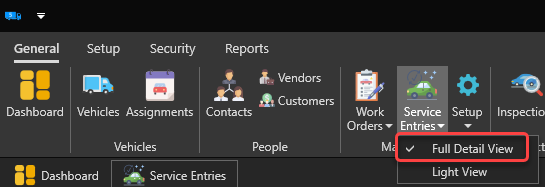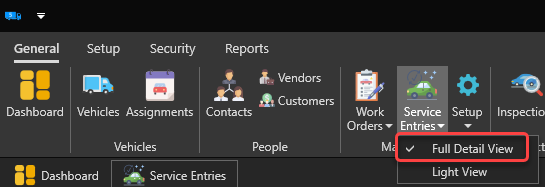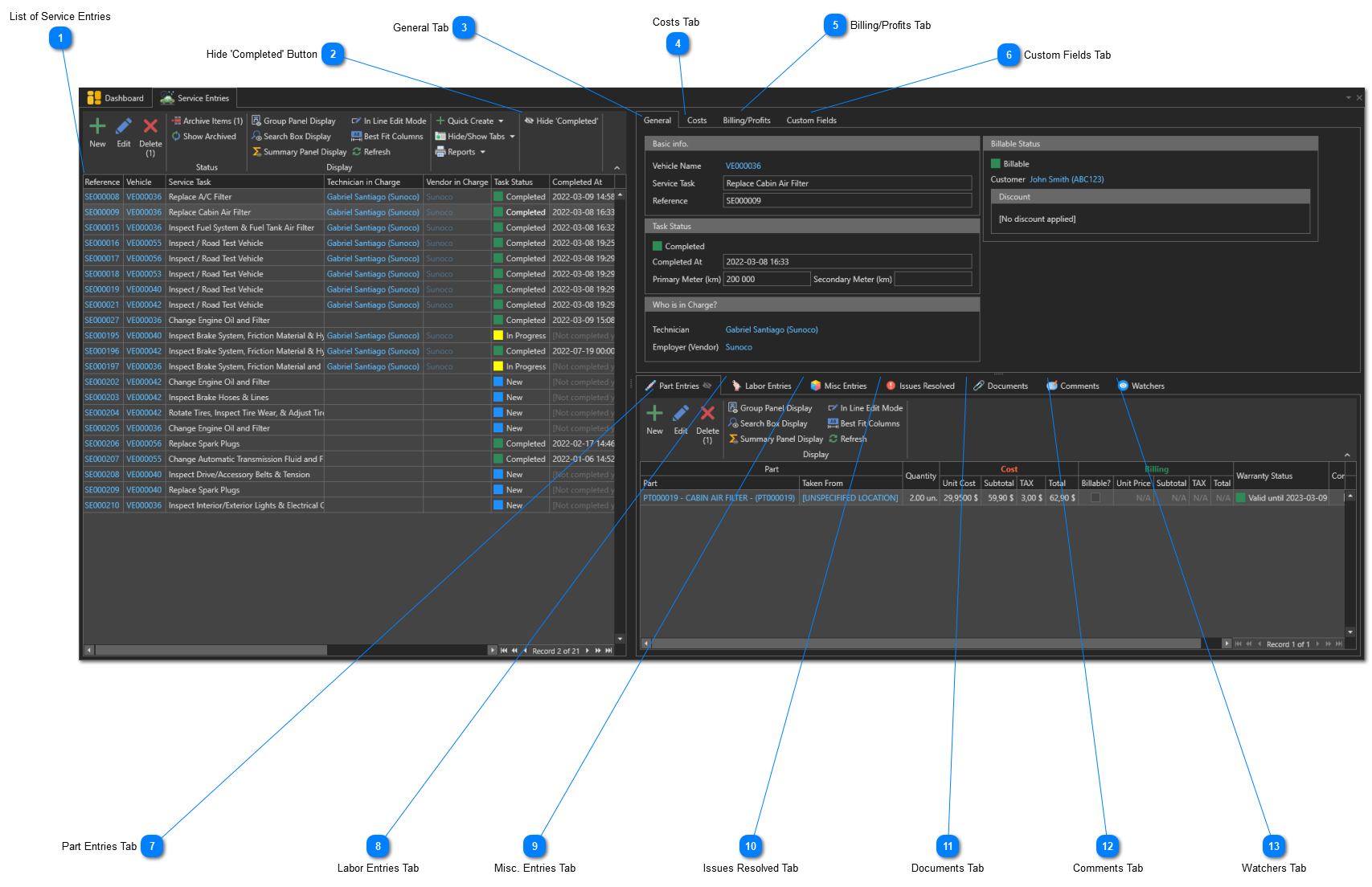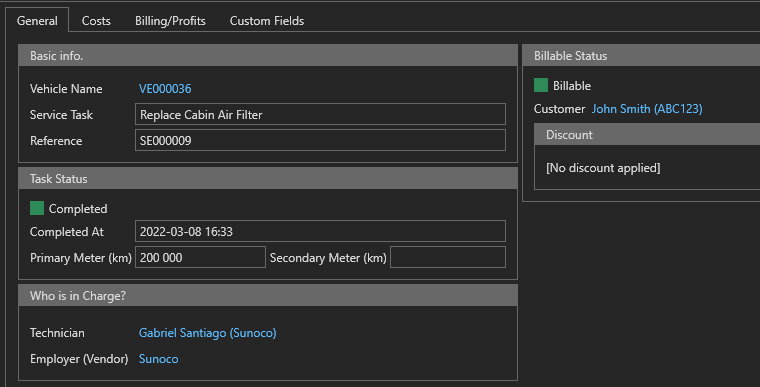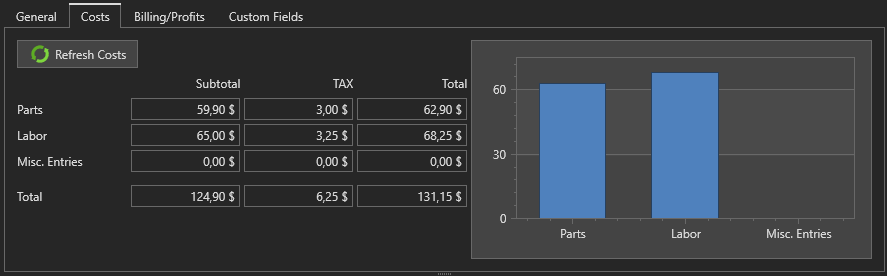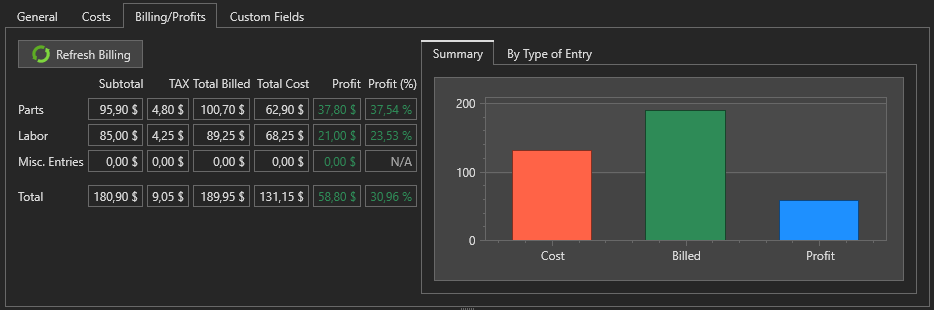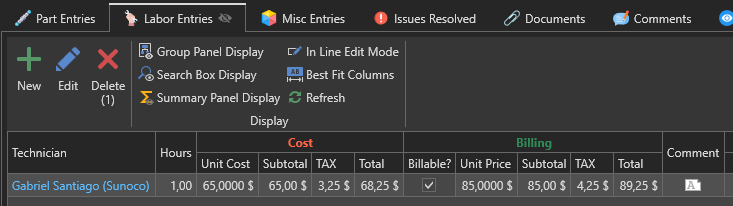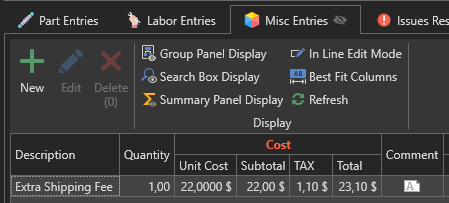To properly display this page you need a browser with JavaScript support.
Service Entries Overview To access the service entries management window, in the "Maintenance" section of the "General" tab, click on the "Service Entries" menu:
List of Service Entries List of service entries. According to the state of the
Hide 'Completed' button, completed service entries may be hidden.
Hide 'Completed' Button Use this button to hide completed service entries in the list.
General Tab This tab displays information about the service entry currently selected in the list of service entries.
Costs Tab This tab displays the costs related to the currently selected service entry.
After adding/modifying parts, labor or misc. costs, you must click on the "Refresh Costs" button to update the values in this tab.
Billing/Profits Tab This tab displays billing and profit data related to the currently selected service entry.
After adding/modifying parts, labor or misc. costs, you must click on the "Refresh Billing" button to update the values in this tab.
Custom Fields Tab
Part Entries Tab Use this tab to view, add, edit or delete
parts consumed for this service entry.
Labor Entries Tab Use this tab to view, add, edit or delete the labor entries for this service entry.
Misc. Entries Tab Use this tab to view, add, edit or delete misc. charges incurred for this service entry.
Issues Resolved Tab If the selected service entry resolves one or more reported issues, use this tab to associate the issue(s) that this service entry resolves.
Documents Tab Use this tab to view, add, edit or delete documents related to the selected service entry. Take note that only file paths, not full files, are saved in the database. It is therefore important to choose an access path or a URL that will be accessible to all your users.
Comments Tab Use this tab to view, add, modify or delete comments related to the selected service entry.
Watchers Tab Use this tab to view, add, or remove watchers from the selected service entry. Depending on their Notification Settings, watchers may receive notifications when a comment is added to a service entry, a service entry is created, or the status of a service entry changes.