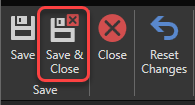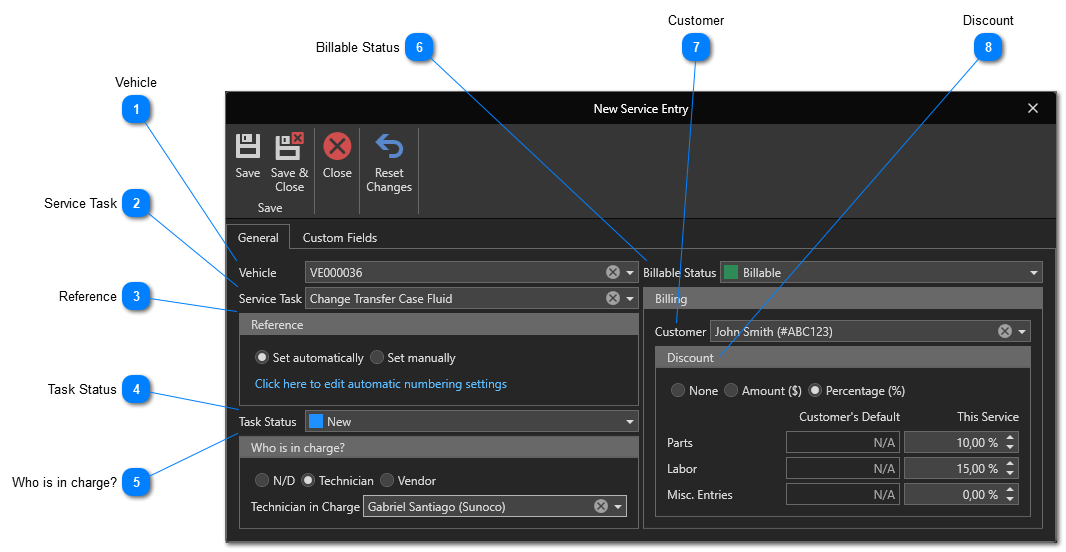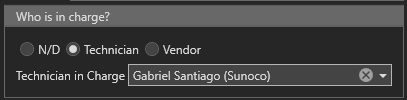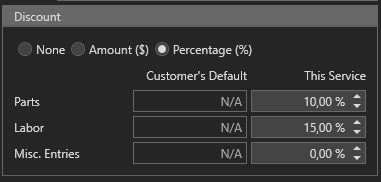Create Service Entries
This article shows how to create Service Entries. Creating service entries is an easy way to record service tasks performed on your vehicles. It is an effective way to keep service history records as well as expenses related to maintenance.
Service entries can be created automatically via service reminders or manually from the service entries management window.
To access the service entries management window, in the "Maintenance" section of the "General" tab, click on the "Service Entries" menu:
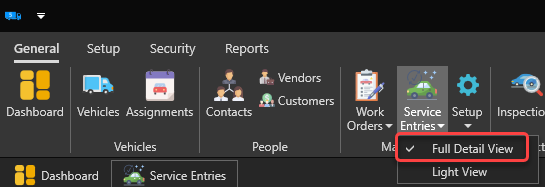
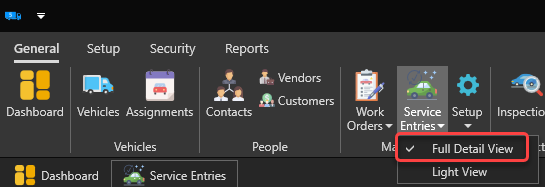
The service entries management window will appear: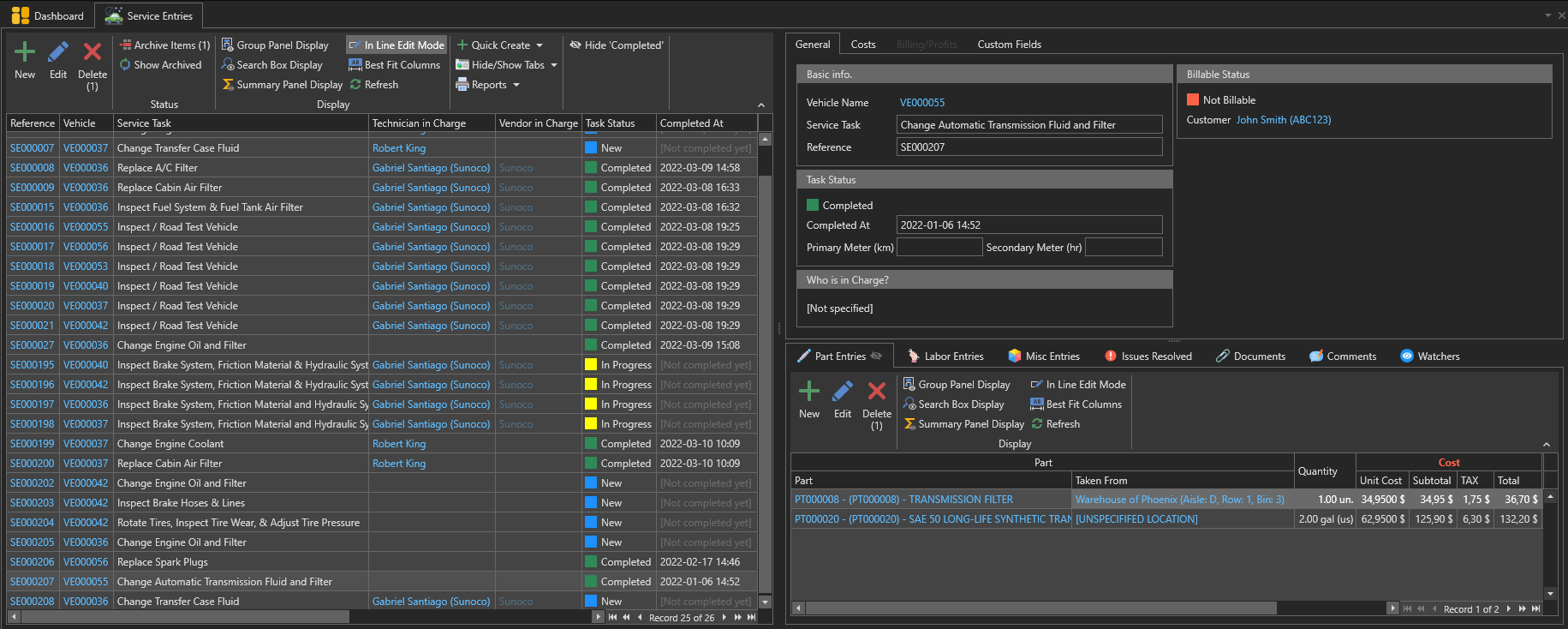
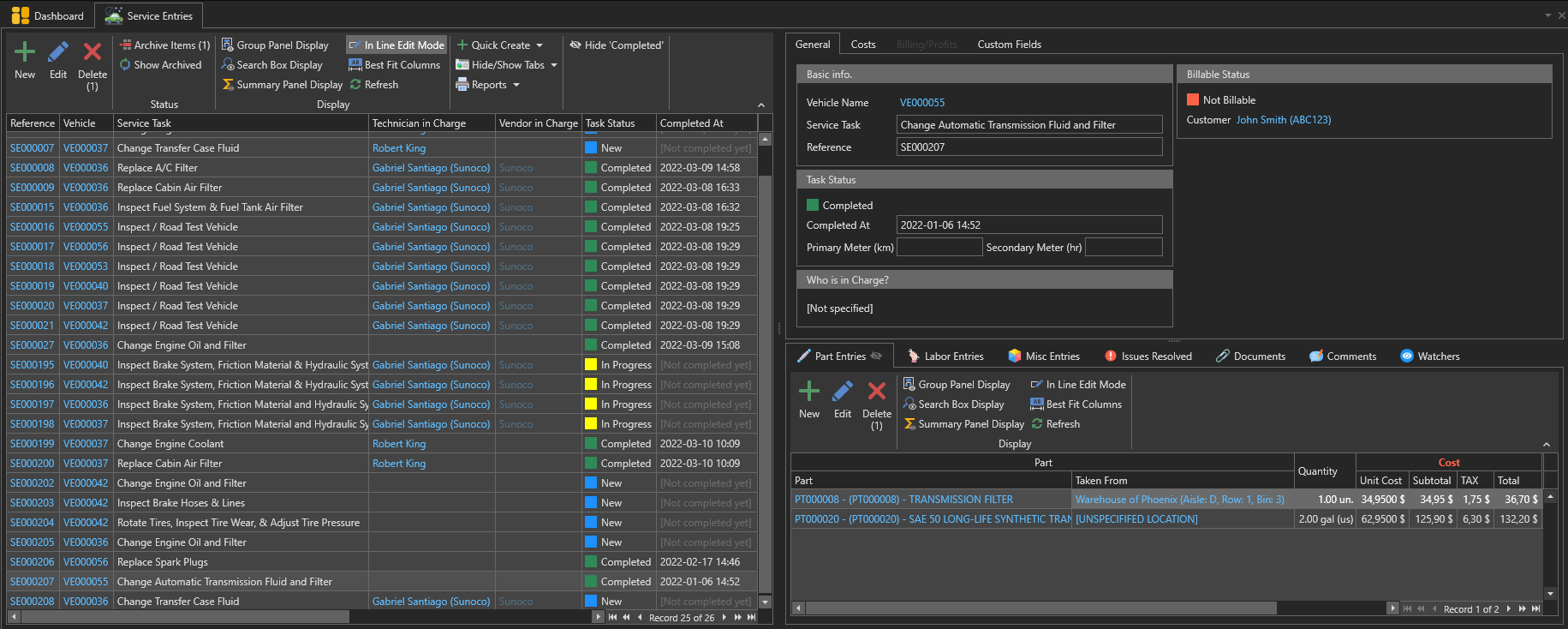
Use the "New" button to open a new service entry's form:
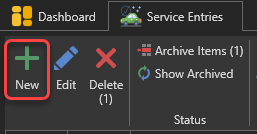
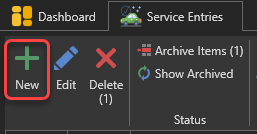
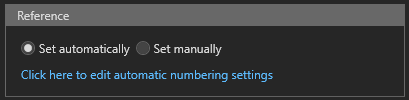 Enter the reference number of this service entry. This number is required and must be unique.
There are two possible options for determining the reference number:
1. Set Automatically : The reference number will be determined automatically according to the automatic numbering settings. To change automatic numbering settings, click
2. Set Manually : A box will appear where you can enter the reference number manually.
|
|
Indicate the current status of the service task. See this article to learn more about the different service statuses.
|
Click this button to save and close the la fiche de l'entretien: