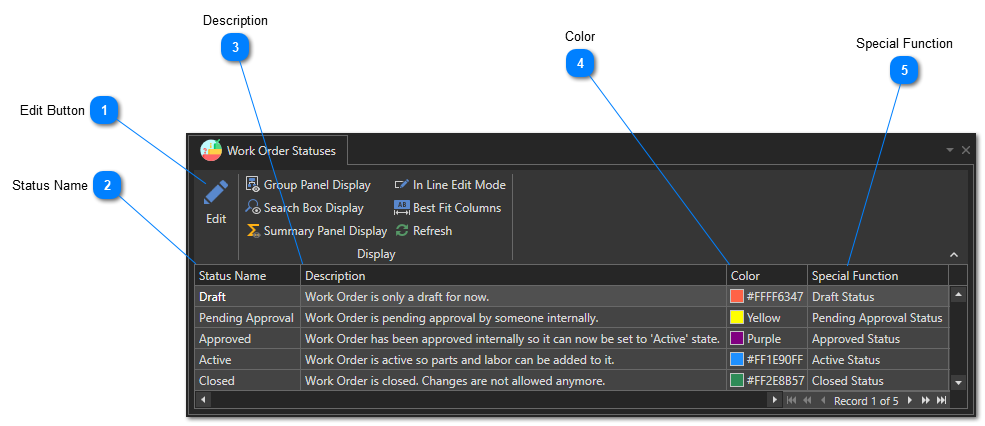Work Order Statuses
Before creating work orders, it's a good idea to review the different work order statuses available. This will help you understand the workflow. You can change the name, description, and color associated with different work order statuses, but you cannot add or remove them.
The five possible statuses of a work order and their function:
-
Pending Approval: The work order is ready and has been submitted for approval. It is awaiting approval by a user. A user must have the "Work Order - Can Approve" role to be able to approve a work order. You can modify the roles of a user via the user form:
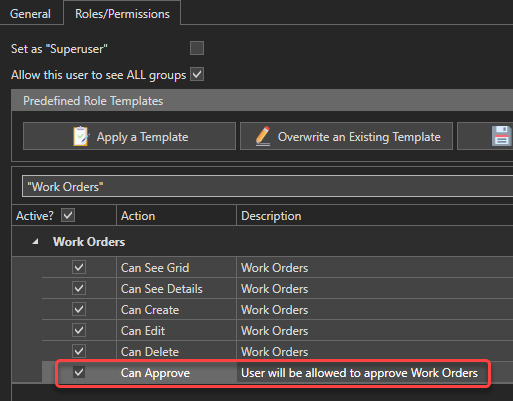
See this article to learn how to modify a user's role. -
Please note that when this option is enabled, a work order cannot be activated before it is approved.Please note that when this option is enabled, adding or removing service entries in a work order is no longer possible once it has been approved.
-
Please note that when this option is enabled, adding or removing service entries in a work order is no longer possible once it has been activated.
To access the work order statuses management window, in the "Maintenance" section of the "General" tab, click on "Setup" and then on the "Work Order Statuses" menu:
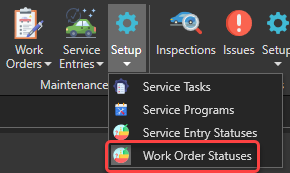
The list of work order statuses will appear. It is not possible to add or remove these states, but you can change their name, description and associated color: