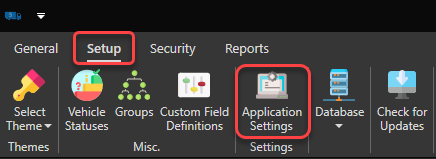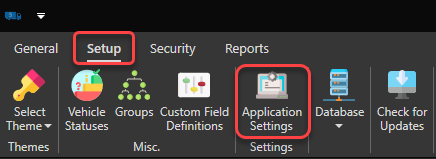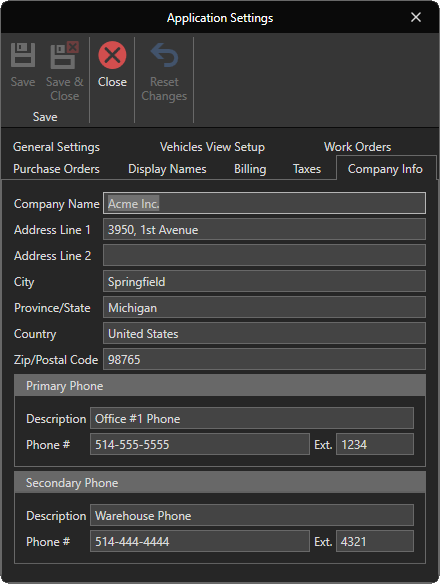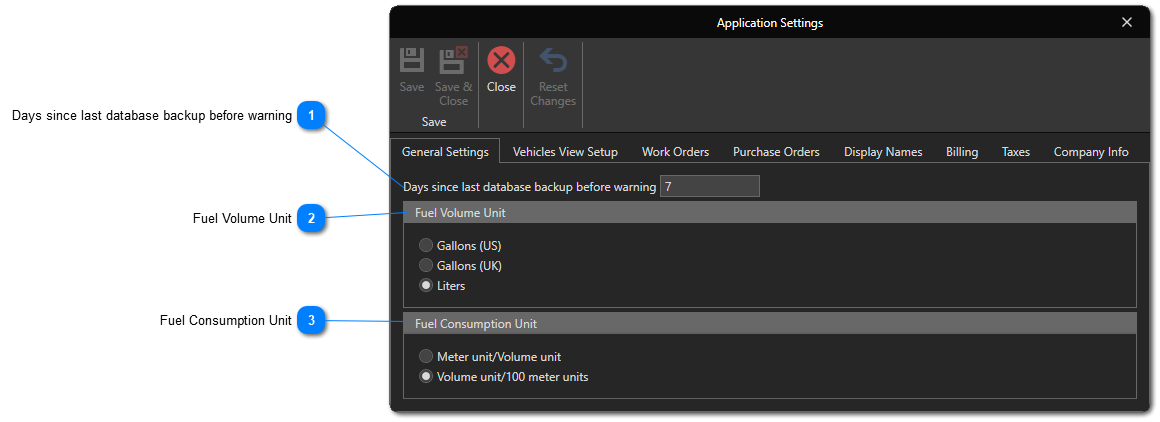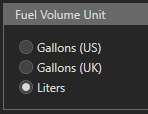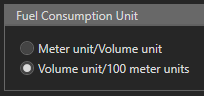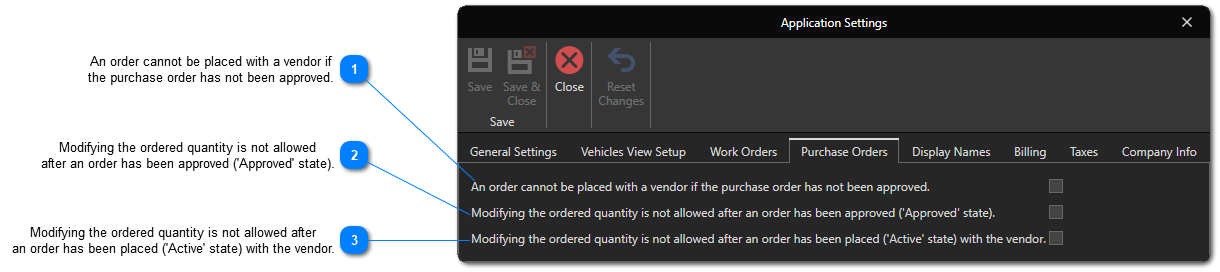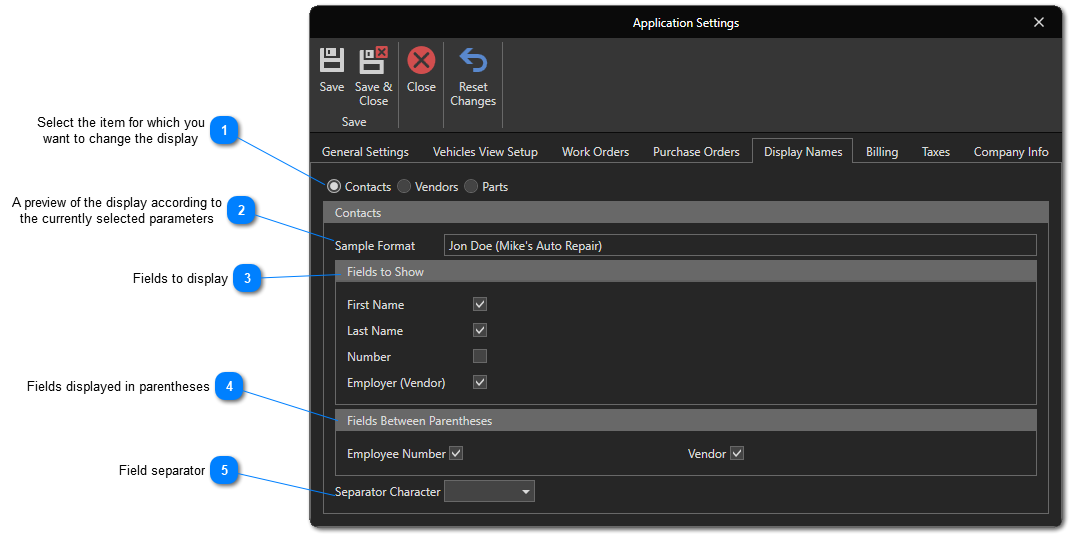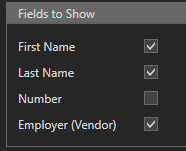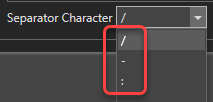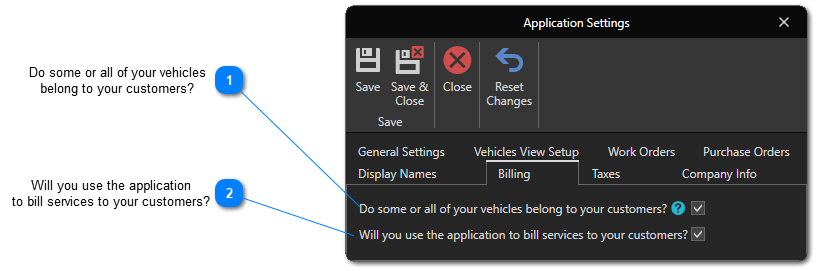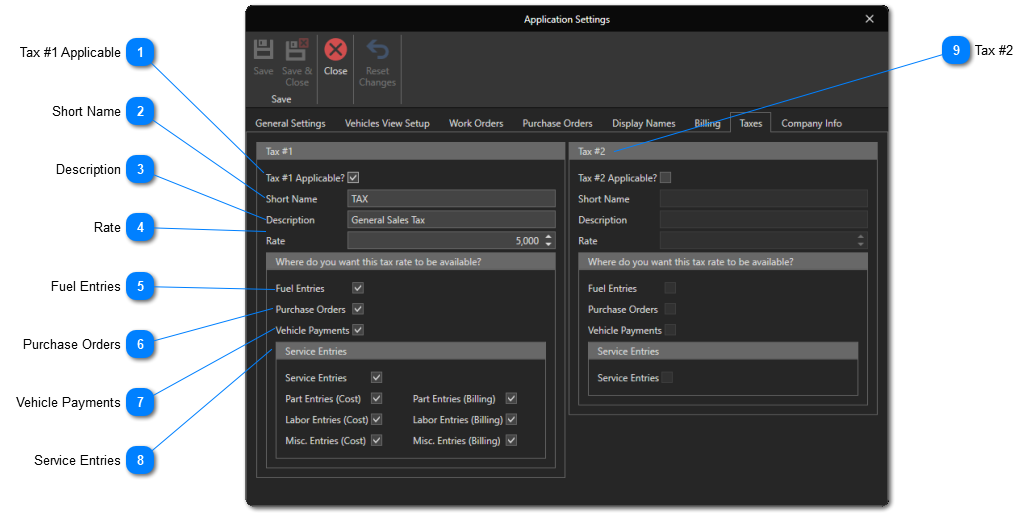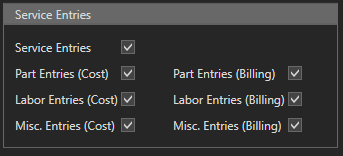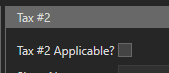Configure Application Settings
It is recommended to configure some basic settings before you start using Vehicle Fleet Manager 5.0.
To configure application settings, click on the "Setup" tab, then on the "Application Settings" button:
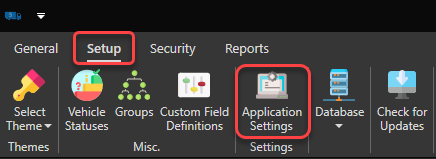
Tabs:
 Days since last database backup before warningSpecify after how many days since the last database backup you want to receive a backup overdue warning. When launching the application, if the last backup is older than the specified number of days, a message will appear to warn you.
|
|
 Fuel Volume UnitSpecify the fuel volume measurement unit to use.
|
|
 Fuel Consumption UnitSpecify the measurement unit to use for fuel consumption.
|
|
This tab allows you to adjust certain parameters specific to work orders
 A work order cannot be activated if it has not been approvedCheck this option if you want to prevent a work order from being activated if it has not been previously approved.
|
|
 Adding or deleting service entries in a Work Order is not allowed when it is activated ('Active' status).Check this option if you want to prevent the adding or deleting service entries that are associated with a work order if the work order is activated.
|
|
 Adding or deleting service entries in a Work Order is not allowed after it has been approved.Check this option if you want to prevent the adding or deleting service entries that are associated with a work order if the work order is approved.
|
|
This tab allows you to adjust certain parameters specific to Purchase Orders.
 An order cannot be placed with a vendor if
the purchase order has not been approved.Check this option if you want to prevent an order from being placed with a vendor until it has been approved.
|
|
 Modifying the ordered quantity is not allowed
after an order has been approved ('Approved' state).Check this option if you want to prevent the quantity of an order from being changed if the order is approved.
|
|
 Modifying the ordered quantity is not allowed after
an order has been placed ('Active' state) with the vendor.Check this option if you want to prevent the quantity of an order from being changed if the order has been placed with the vendor.
|
|
This tab allows you to adjust the way the names of "Contacts", "Vendors" and "Parts" are displayed.
 Select the item for which you
want to change the displayYou have the choice between "Contacts", "Vendors" and "Parts".
|
|
 A preview of the display according to
the currently selected parameters
|
|
 Fields to displaySelect the fields that will be visible in the item display.
|
|
 Fields displayed in parenthesesSelect the fields you want to be displayed in parentheses.
|
|
 Field separatorYou can choose a separator that will appear between fields. The available separators are the following characters: 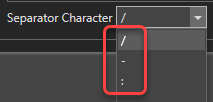 |
|
This tab allows you to adjust parameters specific to billing
 Do some or all of your vehicles
belong to your customers?Check this box if some or all of your vehicles belong to your customers. If this option is active, you will be able to link your vehicles to your customers and eventually invoice them services/work orders. Do not check this option if all the vehicles in your fleet belong to your company.
|
|
 Will you use the application
to bill services to your customers?Check this option if you plan to invoice your customers for work orders or service entries. Billing features will be enabled in the app.
|
|
This tab allows you to configure the use of taxes in the application
 Tax #1 ApplicableCheck this option to activate tax #1 when creating and modifying data with costs. This will globally activate tax #1, but you will still have to choose, using the options below, in which section(s) you want to use tax #1.
|
|
 Short NameChoose a short name for tax #1.
|
|
 DescriptionOptional. Specify a detailed description of tax #1.
|
|
 RateIndicate the tax rate in percentage.
|
|
 Fuel EntriesCheck this option if you want to use Tax #1 in the Fuel Entries section.
|
|
 Purchase OrdersCheck this option if you want to use Tax #1 in the Purchase Orders section.
|
|
 Vehicle PaymentsCheck this option if you want to use Tax #1 in the Vehicle Payments section.
|
|
 Service EntriesFor service entries, tax usage can be set granularly for the following types of item:
|
|
 Tax #2Depending on your jurisdiction, you may need to use two taxes. If so, use this box to set tax #2 options the same way you did for tax #1.
|
|
This tab allows you to define your company's contact information (name, address and telephone numbers). This information can be displayed, among other things, in the report headers.