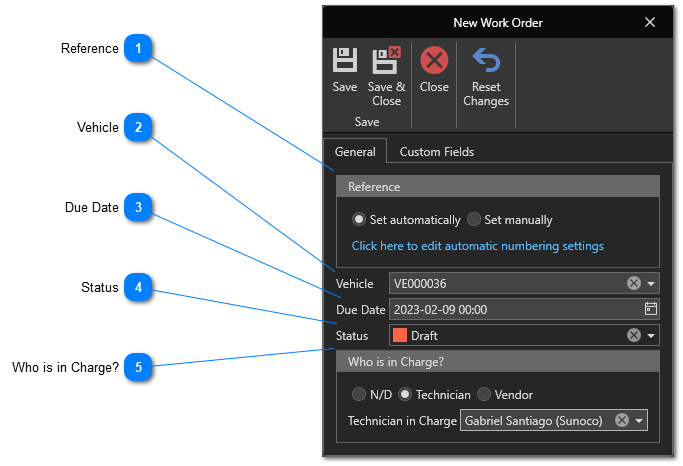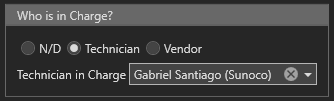Create Work Orders
This article shows how to create Work Orders.
A work order is a collection of several service entries. It can be associated with a vehicle. In this case, all the service entries contained in the work order must belong to the same vehicle. If not associated with a vehicle, the work order may contain service entries associated with different vehicles.
To access the work orders management window, in the "Maintenance" section of the "General" tab, click on the "Work Orders" menu:
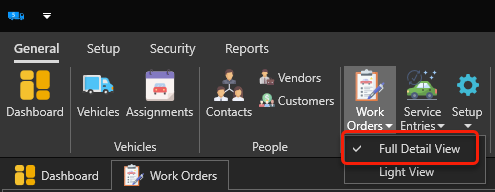
The work orders management window will appear:
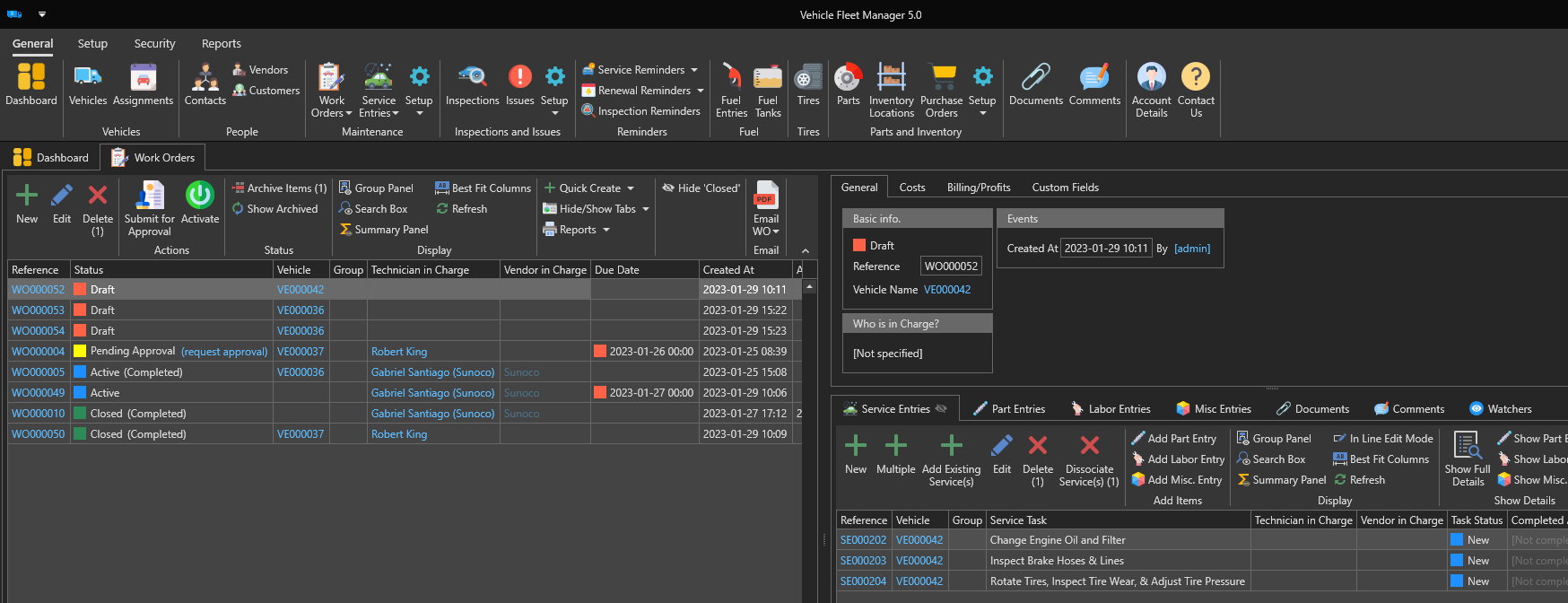
Use the "New" button to open a new work order's form:
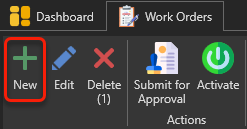
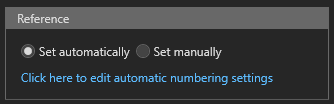 Enter the reference number of this work order. This number is required and must be unique.
There are two possible options for determining the reference number:
1. Set Automatically : The reference number will be determined automatically according to the automatic numbering settings. To change automatic numbering settings, click
2. Set Manually : A box will appear where you can enter the reference number manually.
|
|
Indicate the current status of the work order. See this article to learn more about the different work order statuses.
|