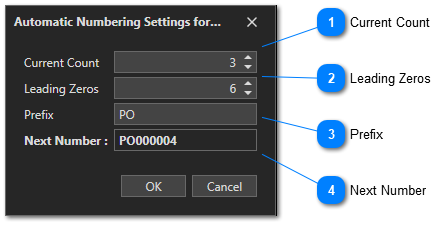Edit Automatic Numbering Settings
There are several types of items for which a reference number can be automatically generated in Vehicle Fleet Manager 5.0. For example, the internal number of parts, unit numbers of your vehicles, work order numbers, purchase order numbers, etc.
Let's take the example of a purchase order. When creating a new purchase order, you are asked to enter a Purchase Order numer:
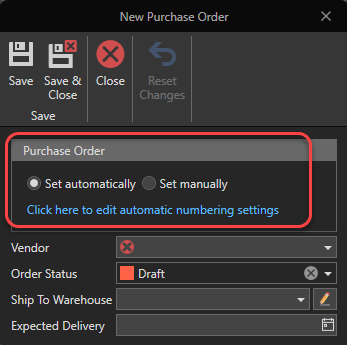
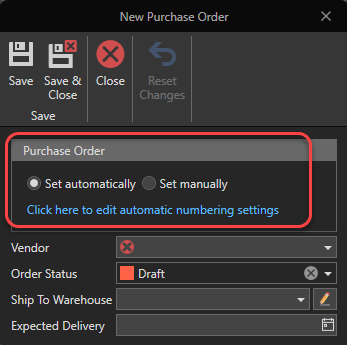
As you can see, the number can be generated automatically by selecting "Set Automatically", or manually by selecting "Set Manually". If you choose to enter the number manually, a text box will appear, allowing you to enter the number:
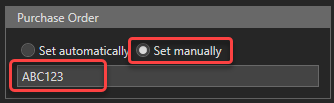
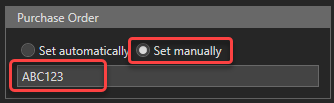
However, if you choose to generate the number automatically, it will be generated in function of the current automatic numbering settings for a purchase order number. To view and change these settings, click the link  . The following window will pop up:
. The following window will pop up:
This way, the number will be automatically generated when saving the purchase order.