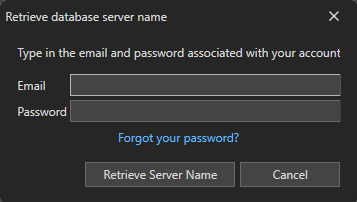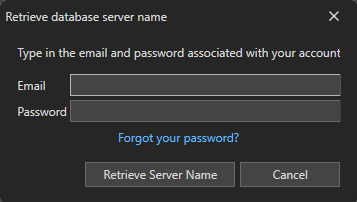Restore A Database Backup
To restore your database, click on the "Setup" tab, on the "Database" button and then on the "Restore Database" menu:
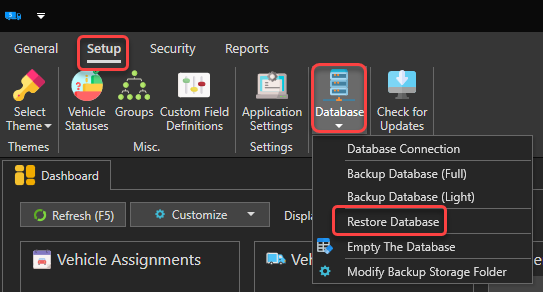
You will be asked to choose a backup file. See this article to learn how to back up your database.
There will then be a warning that all data in your current database will be overwritten:
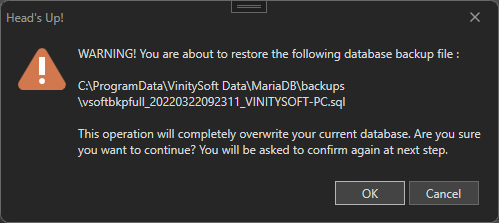
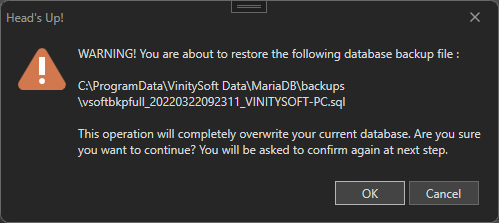
Click "OK" then confirm by typing "RESTORE" in the following dialog box:


After restoring your database, a message will tell you that the operation is complete and the application will close. At next startup, you will be asked to enter the username and password associated with the account you created during after the installation of Vehicle Fleet Manager 5.0. This will retrieve the name of your data server and automatically reconnect you to your database: