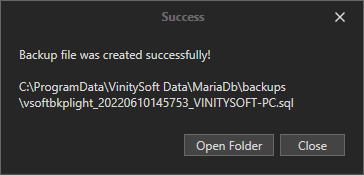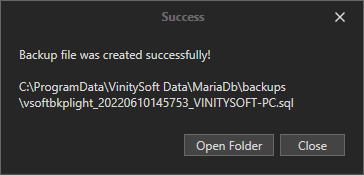Back Up Database
It is recommended to back up your database on a regular basis. There is a setting in "Application Settings" allowing to define the number of days after which a backup is considered expired. When a backup is overdue, an alert will be displayed when launching the application:
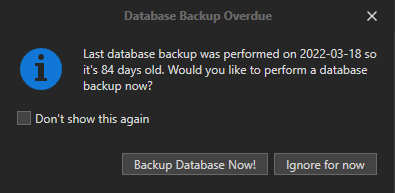
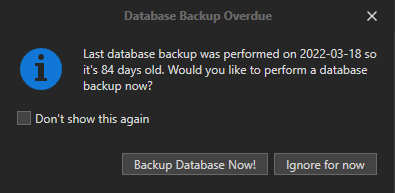
You can choose to back up now or ignore the message.
When a backup is overdue, a message appears at the bottom of the screen on the right:

You can use the "Click to Backup Database Now!" link to start a backup.
At any time, you can start a backup by clicking on the "Setup" tab, on the "Database" button and then on the "Backup Database (Full)" or "Backup Database (Light)" menu:
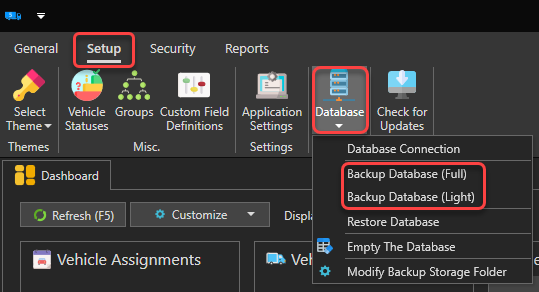
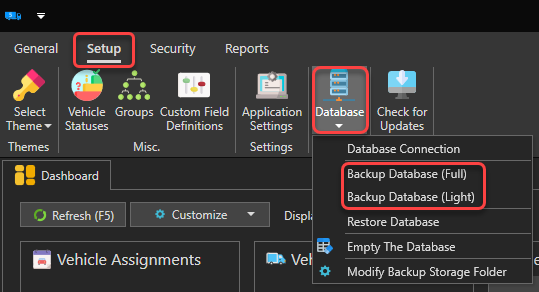
Backup Database (Full) : A full backup will include all data and images saved in Vehicle Fleet Manager 5.0
Backup Database (Light) : A light backup will include all data but will not backup imaves saved in Vehicle Fleet Manager 5.0. This type of backup can be useful when you need to send us a copy of your database for verification.
After clicking on one of these two menus, a message will ask you to confirm. Press "OK" to start the backup. The backup file will be saved in the folder C:\ProgramData\VinitySoft Data\MariaDB\backups.
To modify the default backup folder, use the "Modify Backup Storage Folder" menu before starting your backup:
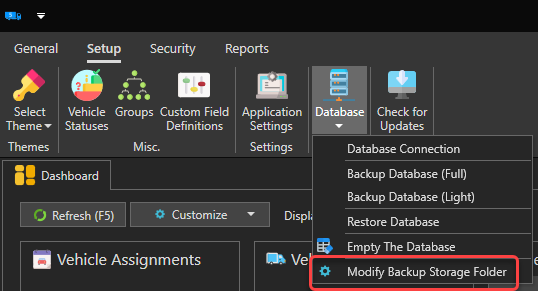
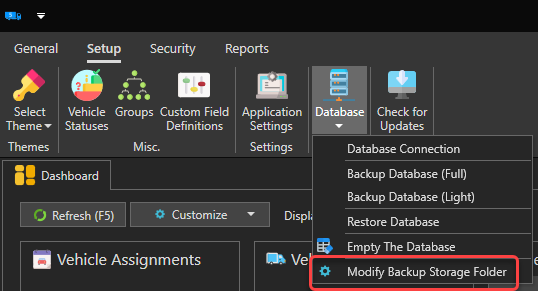
When the backup operation is complete, you will receive a message indicating that the file was created successfully and its location: