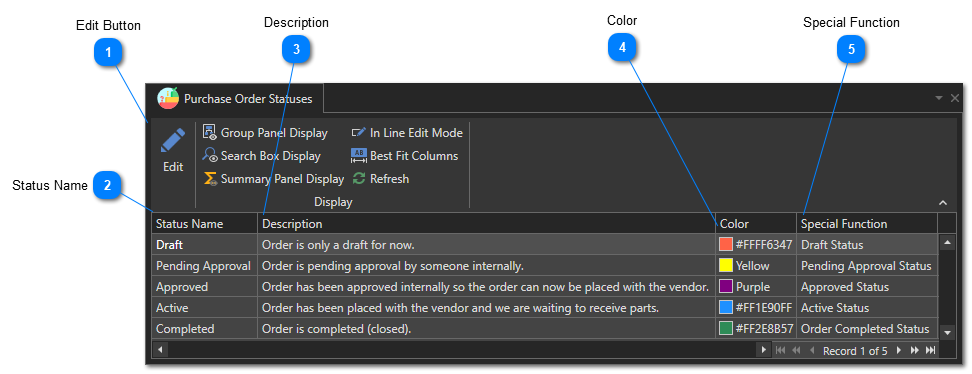Purchase Order Statuses
Before you start creating purchase orders, it's a good idea to review the different statuses available for purchase orders. This article will explain the workflow when using purchase orders, and the role of each of the potential states of a purchase order.
The five possible states of a purchase order and their function:
-
Pending Approval: The purchase order is ready and has been submitted for approval. It is awaiting approval by a user. A user must have the "Purchase Order - Can Approve" role to be able to approve a purchase order. You can modify the roles of a user via the user form:
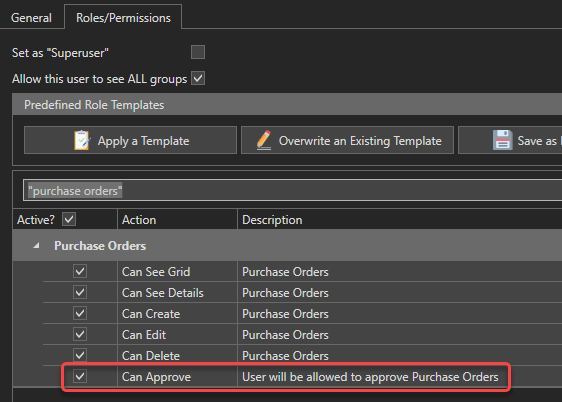
See this article to learn how to modify a user's roles. -
Please note that when this option is enabled, quantities on a purchase order cannot be changed once it has been approved.Please note that when this option is enabled, an order cannot be placed with a vendor until the purchase order has been approved.
-
Please note that when this option is enabled, quantities of an order cannot be changed once it has been placed with the vendor.
To access the purchase order statuses management window, in the "Parts and Inventory" section of the "General" tab, click on "Setup" then on the "Purchase Order Statuses" menu:
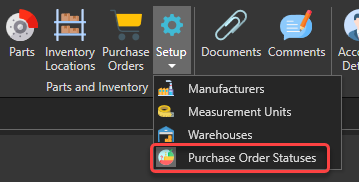
The list of purchase order statuses will appear. It is not possible to add or remove these statuses, but you can modify their name, their description and the associated color. Be sure to keep a name and description relevant to the status function: