Move And Hide Columns, Or Change Their Width
Move a column
To move a column, you just have to click on the header of the column then drag and drop it from its initial position to the desired position.
To move a column, you just have to click on the header of the column then drag and drop it from its initial position to the desired position.
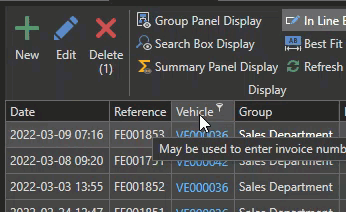
Hide a column
To hide or display a column, right click the header of a column then click on "Column Chooser". A box will appear allowing you to show/hide columns:
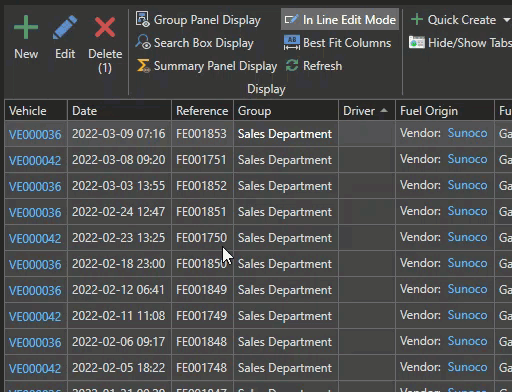
Change the width of a column
To change the width of a column, simply place your cursor between two columns, click and drag to the desired width:
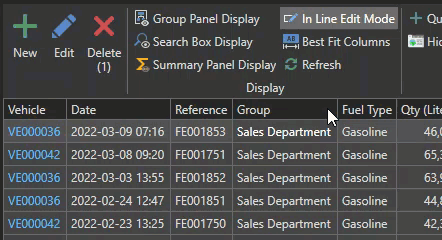
You can also use the "Best Fit Columns" button to automatically adjust the width of all columns in the grid to the content of the displayed cells. To see this article for details.
These changes will be automatically saved so the next time you will use the application the layout will remain the same.

