Edit Multiple Items At Once
It is possible to modify several items of a grid in a single operation. For example, associating the same department with five vehicles at the same time. Here's how:
Select the vehicles you want to edit in the grid. To select a range of items, click on the first item in the range, hold down the Shift key, then click on the last item in the desired range. To add an item to the selection, hold down the Ctrl key then click the item to add to the selection:
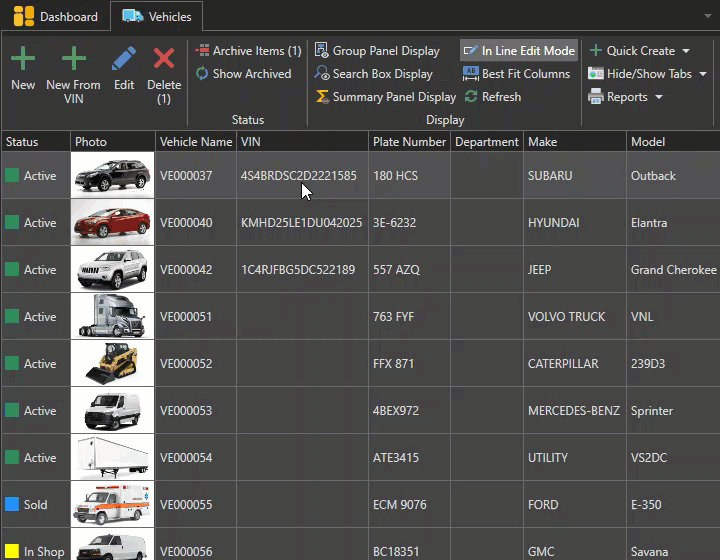
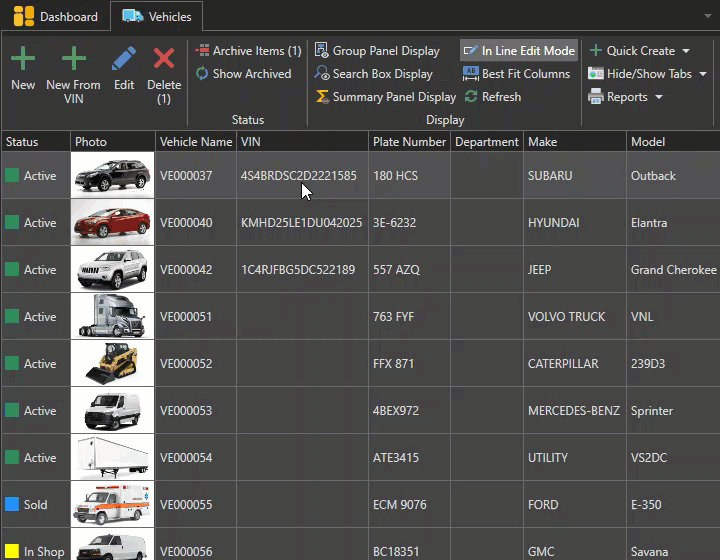
Change the department. Click on one of the selected items in the grid with the right mouse button then place your mouse cursor over the "Edit All Selected Vehicles" menu, and finally click on "Department". A dialogue box will appear so that you can select the department. For example, select the "Production" department and press the "OK" button to validate:
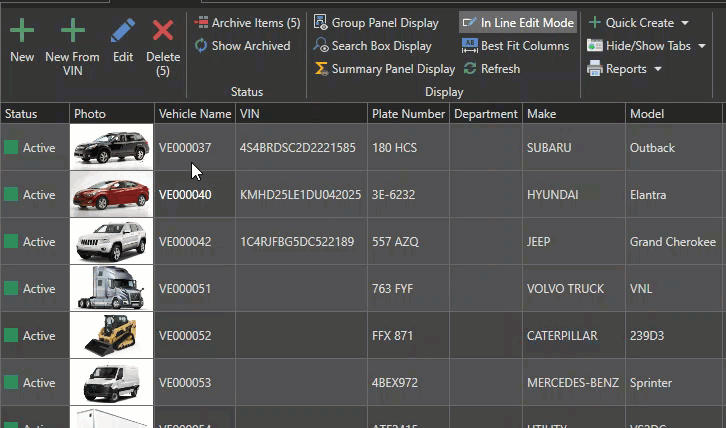
The department of all selected vehicles has been changed to "Production".

