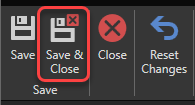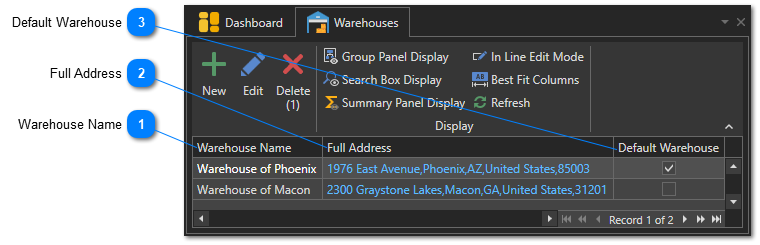Create Warehouses
When you create an inventory location, you must select the warehouse hosting the inventory location. You may only have one warehouse for your parts. This is the case for many of our users. This article explains how to create your warehouse(s).
To access the warehouse management window, in the "Parts and Inventory" section of the "General" tab, click on "Setup" then on the "Warehouses" menu:
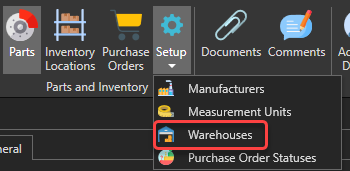
The list of warehouses will appear:
Use the "New" button to open a new warehouse form:
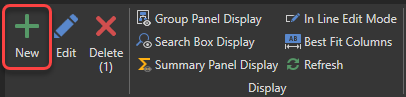
Enter information about the warehouse:
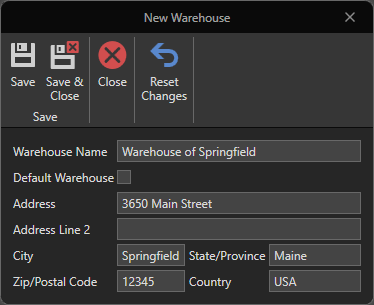
Click this button to save and close the warehouse's form: