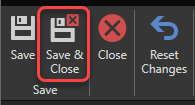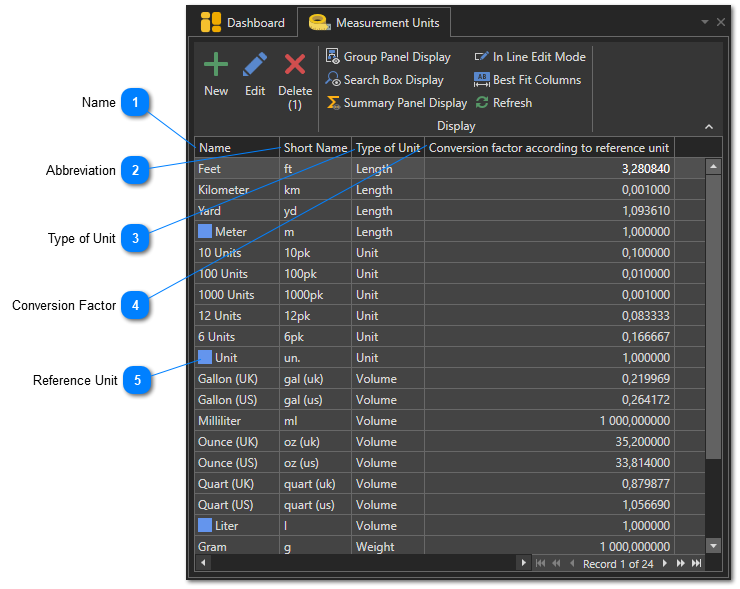Create Measurement Units
Each part that you create must have a measurement unit associated with it. Several measurement units already exist by default in Vehicle Fleet Manager 5.0 and chances are you won't have to create any new ones. However, this article shows you how to do it if you ever have to.
To access the measurement units management window, in the "Parts and Inventory" section of the "General" tab, click on "Setup" then on the "Measurement Units" menu:
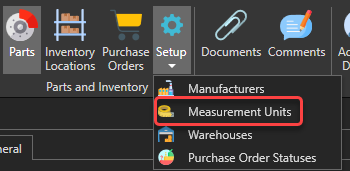
The list of measurement units will appear:
|
The conversion factor of a measurement unit links it to the reference unit of its type.
For example: the reference unit for the "Length" unit type is the meter. The conversion factor of the "Meter" unit is therefore 1. Now, if you want to create the "Kilometer" measurement unit, its conversion factor will be 0.001 (1km = 1000 m, so 1/1000 = 0.001 ).
|
Use the "New" button to open a new measurement unit form:
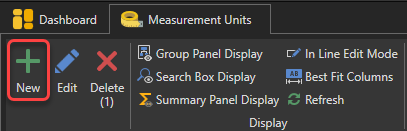
Enter the measurement unit information. For example, to create the unit "Milligram":
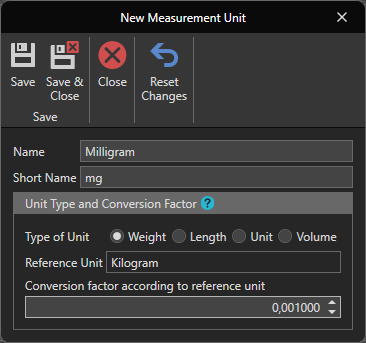
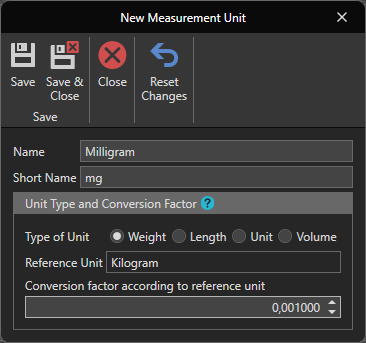
Click this button to save and close the measurement unit's form: