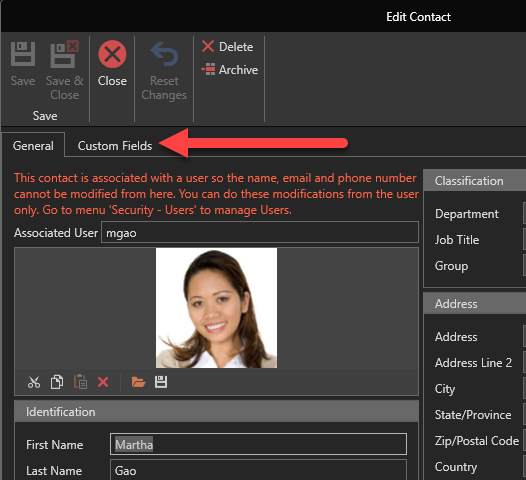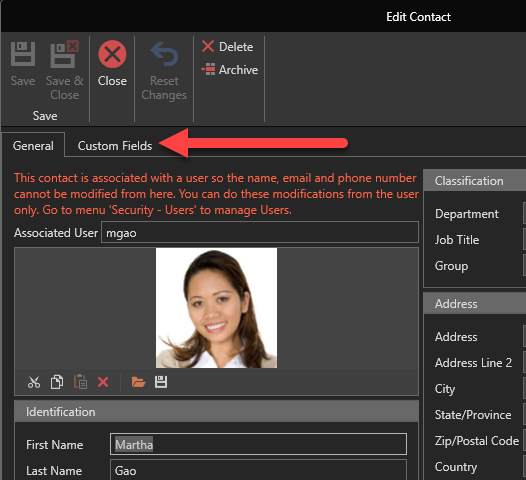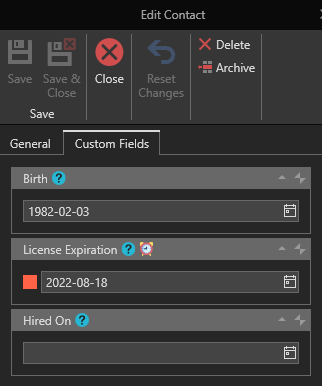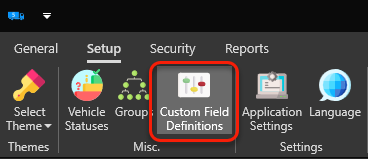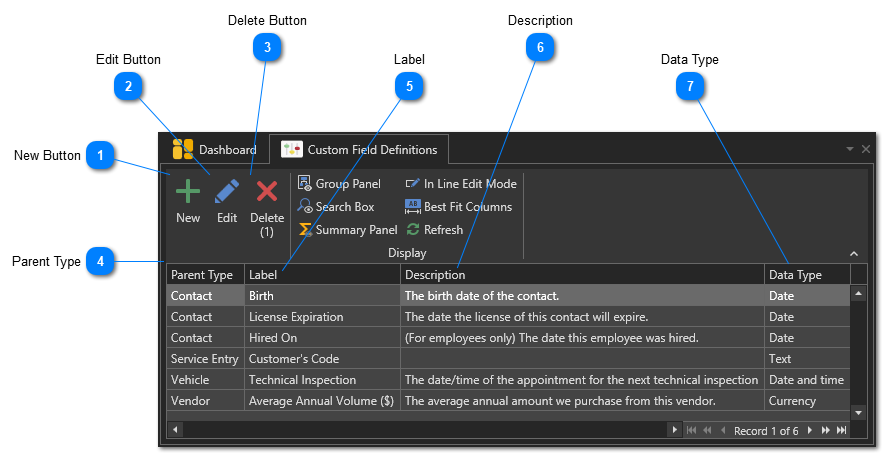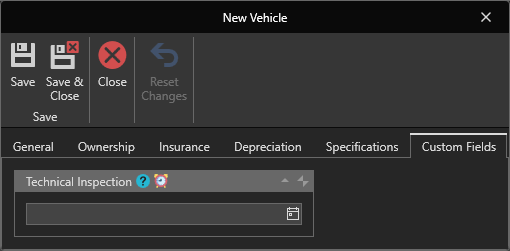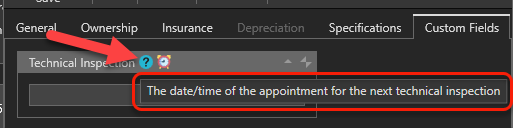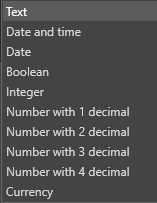Custom fields can be added to the following sections:
Custom fields will be available to enter data when creating or editing these type of records. In each of these section you will find a "Custom Fields" tab in their creation/edition form.
For example:
When creating/editing a "Contact":
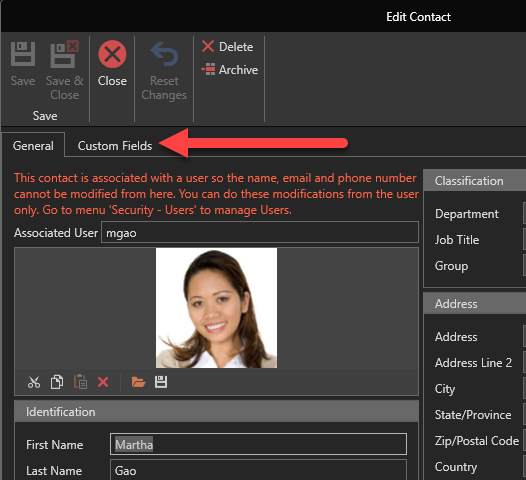
Then the "Custom Fields" tab will look like this:
To access the custom field definitions management window, in the "Setup" tab, click on the "Custom Field Definitions" button:
The list of custom field definitions will appear. You can add, modify or delete custom field definitions:
 New ButtonAllows you to create a new custom field.
|
 Edit ButtonAllows you to edit the label and description of a custom field. In the case of a custom field of type "Date" or "Date and time", you can also define if a reminder and pre-reminder is triggered when the date is reached.
|
 Delete ButtonAllows you to delete the selected custom field definition(s).
| | Important! When you delete a custom field definition, all the data that was previously entered in every record using this custom field definition will be deleted.
|
|
 Parent TypeThe type of parent a custom field definition is associated with. For example, you create a custom field definition named "Technical Inspection" and its parent is set to "Vehicle", it means that this field will be available in the "Custom Field" tab of the Vehicle's form when creating or editing a vehicle:
|
 LabelThe label that will be displayed to identify the custom field.
|
 DescriptionA description of the custom field. This definition will be visible as a tool tip to the user when hovering over the "?" icon on the custom field. For example:
|
 Data TypeThe type of data that can be entered in this custom field. The available types are:
|