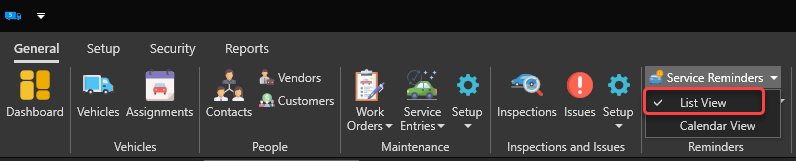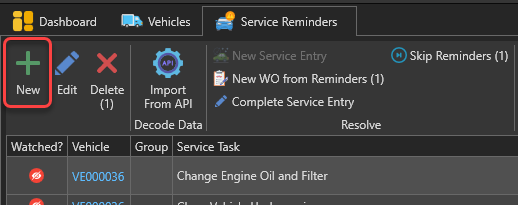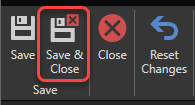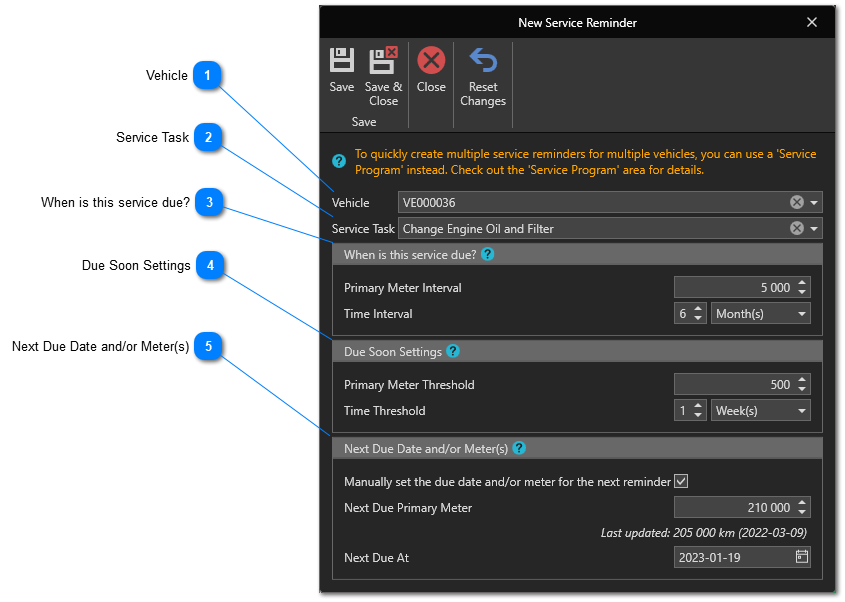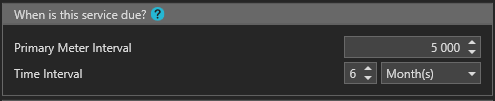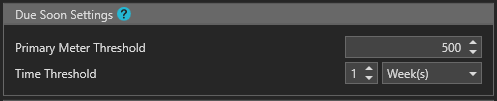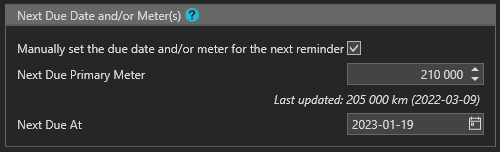Create Service Reminders Individually
This article shows how to create a service reminder manually.
To access the service reminder management window, in the "Reminders" section of the "General" tab, click on "Service Reminders" then on the "List View" menu:
The list of service reminders will appear. Use the "New" button to open a new service reminder sheet:
 VehicleSelect the vehicle you want to assign this service reminder to.
|
 Service TaskSelect the service task associated with this reminder.
|
 When is this service due?Indicate the recommended interval for this service task, based on vehicle usage (meter) and/or time. The task is considered required when the difference between the meter value when the service was last performed and the current meter of the vehicle reaches the value indicated in the box "Primary Meter Interval" or the difference between the date the service was last performed and the current date reaches the value in the "Time Interval" box.
|
 Due Soon SettingsOptional. Enter values indicating that the service task is due soon, based on vehicle usage (meter) and/or time. For example, for an oil change required at 10,000 km, if the "Due Soon" meter value is 500 km, then this service reminder is considered to be due soon when the vehicle's meter reaches 9,500 km.
|
 Next Due Date and/or Meter(s)Optional. Enter the date and/or meter when the service task will be required the next time. If you omit to enter these values, the values entered in the "When is this service due?" box will be added to the current date and the meter of the vehicle and the result will be used as the date and meter for the next service reminder.
|
Click this button to save and close the service reminder's form: